Search
Searching for conversations in TransitChat
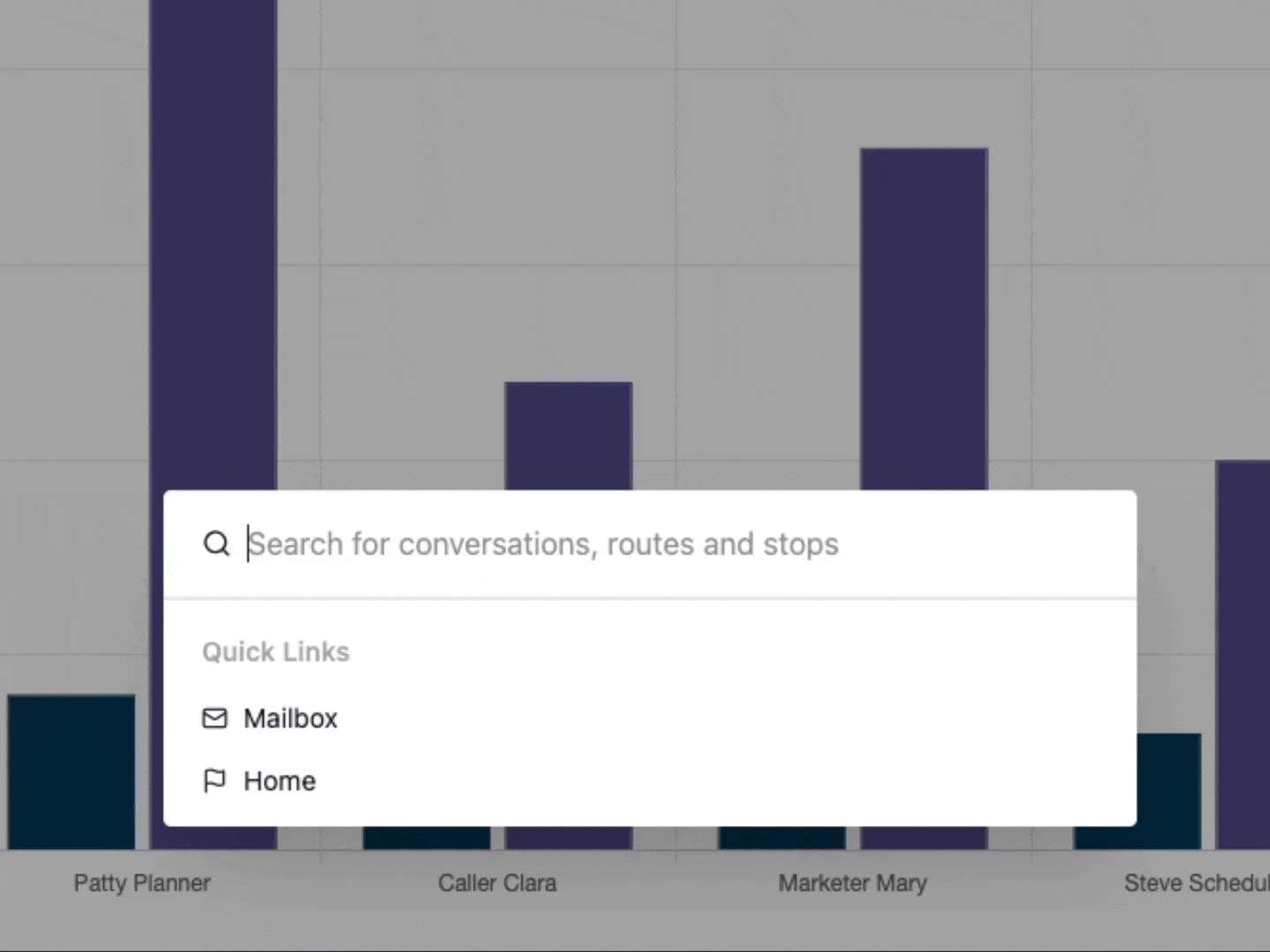
TransitChat includes basic and contextual search to ensure you are able to find the Conversations you need to work with
Searching Conversations
The most basic way to search is to search Conversations. The TransitChat Search runs your query through both the title and the body of the email to return your results. For example, let’s say we want to find all Conversations about a Shapes Re-Draw:
- Locate the Search bar on the upper left corner, on any page in the TransitChat platform and click within the search bar:
- This will open up a focused dialog box. Start typing your query. Note that your search string is an “or” condition, not case-sensitive and you can enter in any segment. Typing “Re-draw”
- Or “Shape” will yield the same result:
- You can also use search strings to find information contained within the body of the Conversation. For example, this message mentions the shapes.txt file. If we type “shapes.txt”, we get the same result:
- Once you’ve located the desired Conversation, simply click on the “link” button to navigate directly to the Conversation:
- Continue your work!
Searching Routes and Stops
TransitChat also provides the ability to search Routes and Stops that are tagged to Conversations. To use this feature, simply type either “route” or “stop” in the search query. You will see a small icon show up in the search bar to indicate that this is a “route” or “stop” query:
Or
To remove either “Stop” or “Route” and default to a Conversation query, simply click on the green icon circled above to remove it.
Searching Stops and Routes Example
Searching for Stops and Routes works in the same manner as Conversations. You do not need to search for an exact match. The search engine will look at all words in your query and match that against the Route and Stop names. For example, let’s search for Conversations with mentions of “on blue”, which could cover many Stop names.
- Type in “Stop” into the search bar to start a Stop search
- Type “on blue” into the search bar to start the search for that string; within a few seconds you will be presented with results:
- To navigate to any conversation, simply click on the link icon:
- This will open up the Conversation Detail page:
- Note the tagged Stop Name. Continue your work as usual!